Installing Custom Nodes in ComfyUI
Most custom nodes will install fine for users, but in some cases the custom node needs dependencies to be installed on our end. Here are tips for installing custom nodes:
Don't forget to
Restartthe ComfyUI app andRefreshthe browser after install. (as instructed by ComfyUI Manager)After restart and refresh, if it still shows missing,
Check the logs (using the console logs or by openning the corresponding log file under
/comfyui/logs)it may show install errors or load errors and should show "FAIL" before the custom node in the launch section.
Share the log file with us as it can be a bit technical to read.
The custom node may only work on later version of Comfy or other dependency already on ThinkDiffusion BETA release of Comfy. You can try on BETA.
We may need to install some dependency. We can determine if you share the log file with us.
You can try to stop the machine and launch a new one. Some custom nodes require to come up from a full boot up, but this is less common.
If your custom node works after restart and refresh, but fails to load on a new launched machine
There a good chance that we need to install some dependency so that it persists between launches. We can determine if you share the log file with us.
If you see red nodes in your workflow, it means you're missing some required custom nodes. Follow these steps to install them so your workflow can function properly.
Go to ComfyUI Manager > Click Install Missing Custom Nodes
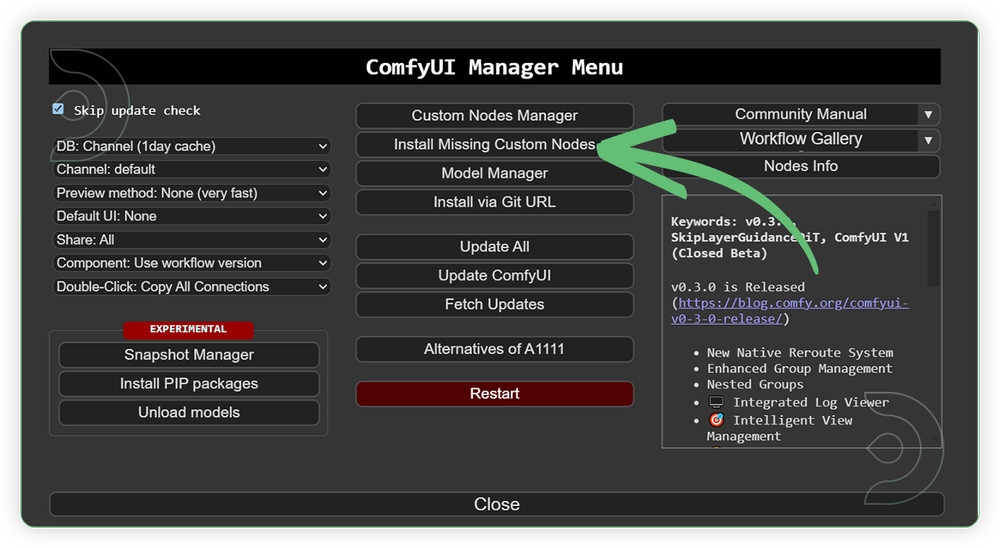
Check the list below if there's a list of custom nodes that needs to be installed and click the install.
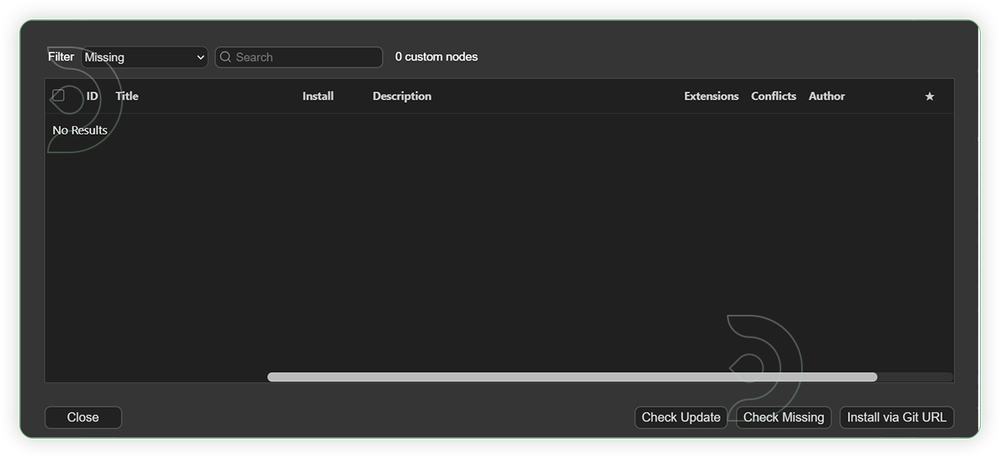
FAQs
"Installed nodes show as red even after restart."
Suggested fix: Delete and reinstall the node via Git URL instead of using the Node Manager.
"How do I remove a broken node?"
Delete the node folder from
comfyui/custom-nodes/. TD-Pro users can do this via the file browser without launching a machine.
Last updated
Was this helpful?